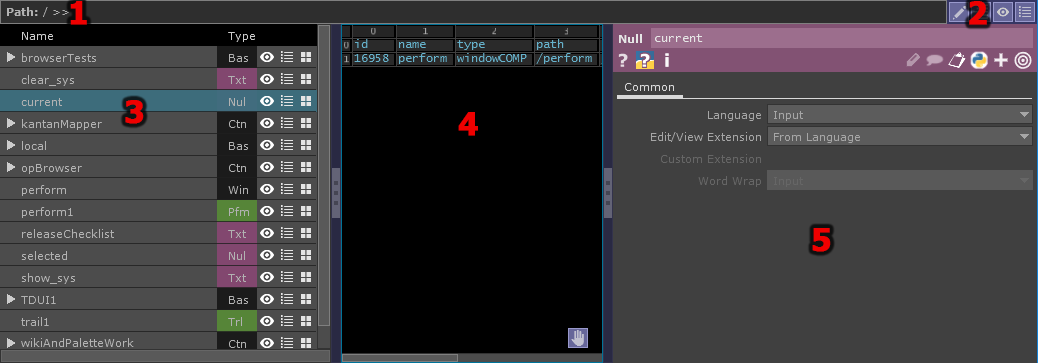Palette:opBrowser
- Path
- Control buttons
- Tree pane
- Viewer pane
- Parameters pane
Summary[edit]
The opBrowser Custom Component provides a range of network browsing, viewing, and parameter editing capabilities. It can be used as a standalone browser or embedded into other UI's. All configuration features are controlled by custom parameters and can be made accessible or not in the browser UI.
Parameters - Browser Page
These parameters are general options for the Browser and Tree
Component Component - The root component to browse.
Include Component Includecomponent - Show the Component in the browser tree. Otherwise, the top level will be Component's children
Include Wire Hierarchy Includewirehierarchy - Organize the OP tree using hierarchy created by grey Component wires as well as depth.
Include Result Parents Includeresultparents - Include the top level OPs in the tree.
Limit Max Depth Limitmaxdepth - Use maximum depth settings for browser tree.
Maximum Depth Maxdepth - Maximum component depth in the browser tree.
Open Window Openwindow - Open browser window
Close Window Closewindow - Close browser window
Help Help - Open this help page
Version Version(Read Only) - Browser version (for internal use)
Parameters - Filters Page
These filters apply to the browser tree and generally duplicate those in OP Find DAT. Uses TouchDesigner style pattern matching. Lists are space delimited and strings with spaces should be in quotes.
Filter Roots Only Filterrootsonly - Apply filter only to browser tree roots. Otherwise, apply to all roots and branches.
Object COMPs Objects - Show Object COMPs in browser tree
Panel COMPs Panels - Show Panel COMPs in browser tree
Other COMPs Other - Show other COMPs in browser tree
TOPs Tops - Show TOPs in browser tree
CHOPs Chops - Show CHOPs in browser tree
SOPs Sops - Show SOPs in browser tree
MATs Mats - Show MATs in browser tree
DATs Dats - Show DATs in browser tree
Case Sensitive Casesensitive - Filters will be case sensitive.
Combine Filters Combinefilters- ⊞ - Defines how the filters on this page are combined
all - All filters must be true
- Any
any- Any filter must be true
Name Namefilter - OPs with this name
Type Typefilter - OPs of this type (use Python class name)
Tags Tagsfilter - OPs with one or more of these tags
DAT Text Textfilter - DATs containing this text
Par Name Parnamefilter - OPs with parameters that have one of these names. Use Python parameter names.
Par Value Parvaluefilter - OPs with parameters that have one of these values.
Par Expression Parexpressionfilter - OPs with this string in their expressions
Par Non-Default Only Parnondefaultonly - Ps with non-default parameters only
Lambda Filter Key Lambdafilterkey - A Python lambda filter method, whose argument is the OP to be filtered out or not. For example, to get all OPs whose name starts with "A": lambda x: x.name.startswith('A')
Parameters - Tree Page
Settings for the browser tree
Right Click Menu Rightclickmenu - Bring up standard network context menu for OPs on RMB
Multiple Row Select Multiplerowselect - Allow multiple rows to be selected in tree
Double Click To Set Component Doubleclicktosetcomponent - Double-click a COMP in the tree to make it the new root Component
Path Column Pathcolumn - Show Path column in tree
Tags Column Tagscolumn - Show Tags column in tree
Type Column Typecolumn - Set Type Column to display OP type abbreviations or full OP type name. Turning the column off is also an option.
Type Column Width Typecolumnwidth - Width of Type column in pixels.
Viewer Button Viewerbutton - Show Viewer button column in tree
Parameters Button Parametersbutton - Show Parameters button column in tree
Network Button Networkbutton - Show Network button column in tree
Edit Column Definitions Editcolumndefinitions - Open the column definitions table for the browser. See Lister - column definition table for more info.
Parameters - Panes Page
Pane and layout controls.
Pane Order Paneorder- ⊞ - Defines the order of panes in the browser.
Tree_Viewer_Parameters -
- Tree Parameters Viewer
Tree_Parameters_Viewer-
- Viewer Tree Parameters
Viewer_Tree_Parameters-
- Viewer Parameters Tree
Viewer_Parameters_Tree-
- Parameters Tree Viewer
Parameters_Tree_Viewer-
- Parameters Viewer Tree
Parameters_Viewer_Tree-
Pane Configuration Paneconfiguration- ⊞ - Defines the layout of the browser.
Horizontal - Left to right
- Vertical
Vertical- Top to bottom
- Split Left
Split_Left- Top to bottom on left side, last pane on right
- Split Right
Split_Right- First pane on left, then top to bottom on right side
- Split Bottom
Split_Bottom- First pane on top, then left to right on bottom
- Split Top
Split_Top- Left to right on top, then last pane on bottom
Show Header Showheader - Show the header with Path and control buttons
Show Viewer Showviewer - Show viewer pane
Show Parameters Showparameters - Show parameter pane
Show OP Tree Showtree - Show tree pane
Show Viewer Button Showviewerbutton - Show viewer display button in header
Show Parameters Button Showparametersbutton - Show parameter display button in header
Show OP Tree Button Showtreebutton - Show tree display button in header
Sizeable Main Orientation Sizeablemainorientation - Show handle for sizing primary orientation
Sizeable Split Orientation Sizeablesplitorientation - Show handle for sizing secondary orientation
Knob Size Knobsize - Size of sizing handles
Tree Min Size Treeminsize- ⊞ -
Treeminsizew - Minimum width and height of tree pane
Treeminsizeh -Viewer Min Size Viewerminsize- ⊞ -
Viewerminsizew - Minimum width and height of viewer pane
Viewerminsizeh -Parameters Min Size Parametersminsize- ⊞ -
Parametersminsizew - Minimum width and height of parameter pane
Parametersminsizeh -Parameters - Options Page
Other options for the browser
Edit Settings Editsettings - Open the edit settings window
Edit Settings Button Editsettingsbutton - Show edit settings button in header
Allow Viewer Interaction Allowviewerinteraction - Allow interaction in the viewer pane
Viewer Interaction Button Viewerinteractionbutton - Show allow interaction button in viewer UI
Path Right Click Menu Pathrightclickmenu - Bring up network context menu when you right-click in Path items
Set Component With Drop Setcomponentwithdrop - Set Component by dropping a COMP onto Path in browser UI
BrowserExt Extension Class[edit]
The BrowserExt extension provides extended functionality for working with opBrowser. Frequently used promoted members and methods are listed here. A full list can be found using the Python help() function.
Members[edit]
Component
|
The root component to browse. Same as the Component parameter.
|
CurrentOP
|
The main selected operator. This is the operator that is shown in the Viewer and Parameter panes. |
SelectedPaths
|
A list of the OP paths currently selected in the tree. |
TreeLister
|
(Read Only) The Tree Lister custom component used in the opBrowser. |
Methods[edit]
OpenToPath(path, doRefresh=True) → True if successful, root opened in if already open, otherwise None.
- Open tree to the provided path.
path: The path to open todoRefresh: (Optional) - If True, call Refresh() after expanding items..
FromPathGetRowNum(path, startRow) → Row number or None if row object is not currently visible.
- Get tree lister row number of chosen path.
path: The object's pathstartRow: (Optional) - Start the search at this row. Default: 0.
FromPathsSelectRows(paths, addSelection) → list of paths that were not found
- Select the rows with the provided paths. Tree will be expanded to selected paths. Any paths not found will be ignored.
paths: a list of path strings matching paths in the input tableaddSelection: (Optional) - if True, add to current selection. Default: False.